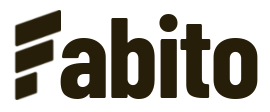Updating
- 03 Jul 2022
- 1 Minute to read
Updating
- Updated on 03 Jul 2022
- 1 Minute to read
Article summary
Did you find this summary helpful?
Thank you for your feedback!
In case you are already actively using the template, but a new update was released, a few changes have to be made. Usually the configuration and website files are updated, which is why they need to be replaced by the new versions.
- Backup all your existing files from your webspace (especially the edited config and any added images)
- Update the new config with the values from your old configuration file and change any of the new configuration (if updated)
- Put your old images into the new images folder with the same location you had them in before
- Remove the README.txt from the updated files
- Delete all old files from your webspace, and upload all the new ones.
- Enjoy your updated website!
Was this article helpful?