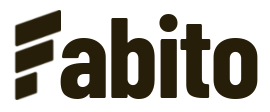Installation
- 04 Jul 2022
- 1 Minute to read
Installation
- Updated on 04 Jul 2022
- 1 Minute to read
Article summary
Did you find this summary helpful?
Thank you for your feedback!
Tebex themes need to be manually set up. I've created this step-by-step guide to make it easier for you to get everything working.
Tebex Plus plan required!
To be able to use custom themes, you need to be subscribed to the Tebex Plus plan.
Instructions
- Create a theme. Go to Webstore > Appearance > Themes > Change and click Create Custom Theme
- Enter your theme name, in this case Fabito Rust in the upper textbox
- Copy/paste the CSS code from the style.css in the tebex-upload folder in the box below
- Create a template. Go to Webstore > Appearance > Templates > Change and click Create Custom Template at the bottom
- Enter the name of the template, in this case Fabito Rust. Select Flat as base template.
- Click create and copy/paste the content of the files in tebex-upload > template-files into the respective files on Tebex.
- Scroll down to Assets, click on Add -> Image and upload the background.png located in tebex-upload
- Click on the uploaded image in the Assets list on Tebex. Rightclick the image and click Copy image URL
- Click on layout.html in the file list, go to line 45 and replace [IMAGE_URL_HERE] with your image link
- Click on the green arrow at the top right and select Save And Publish
- Activate everything and enjoy your new theme!
Was this article helpful?